Desktop reminder for birthdays. Reminder for birthdays, events, activities
There can be many questions about why a reminder is needed, ranging from the birthday of an important person to technical needs aimed at convenient work and managing time in a separate place without clogging up the brain. However, ideally, the program itself should be portable and not too large in size in order to quickly configure and launch the necessary tasks.
I had at my disposal 20 different programs that were subjected to various types of testing. Most of the software is free, but there were also paid ones. I didn’t check the paid ones because they all weigh more than they should with such functionality. Loading various skins slows down the launch, etc. Moreover, there is plenty of functionality in free analogues.
Below we will consider which desktop reminder program to download for free in Russian is the best and most convenient. Let's look in detail at how to create several tasks, play around with the settings and create the necessary parameters.
After drawing up the necessary goals on the desired date and time, you will hear a pleasant sound signal with a note about the completion of the task scheduled for the calendar of this time.
Machy - the best reminder program
The first step is to download the Macy program itself to your home computer using one of the links below:
Download MACHY from the official website or Download MACHY from Yandex.DiskThe program has not been updated for a long time, but it still works perfectly on all windows platforms (win7, win8, win10, XP, vista) and is easy to use. After downloading the archive to your desktop, you need to unpack it into a directory convenient for you on your laptop or desktop PC.
In the root folder of the utility, double-click to open the file Machy.exe. After launching the program, you will be able to see all its functionality and capabilities, after which we will begin setting up the utility. After the first greeting and clicking the “OK” button, this software will automatically minimize to the tray, lower right corner of the screen. To expand it, simply double-click on it, then, when the program window opens, in the lower left corner of the utility, click on “Settings”.
On the first “General” tab, uncheck just one checkbox “Run program\Document” and don’t touch anything else if you definitely don’t need anything from the basic settings of the program’s tasks there. By default, the desktop reminder calendar in Russian will launch automatically when the Windows operating system starts.
On the second tab “Files”, check the “play sound file” checkbox. Next, select the audio file that you would like to hear when the event occurs.

Pay special attention! The file must be in .wav format. For these purposes, there are online converters with which you can convert any sound or melody into another audio format.
Online conversion of sounds to .wav format
http://audio.online-convert.com/ru/convert-to-wavBelow in the same tab you can launch any program or file, word, for example.
On the next settings tab – Miscellaneous, set everything to zeros because In the future, we will set the exact date and time for the reminder.

Activate the checkbox as in the screenshot to display your message, selecting its volume below. We set the maximum value to 150 characters, this is quite enough. Save the settings by clicking OK.
For the test, all that remains is to create a small task to see how it all works in practice.
In the main window of the Machy program, add a new condition.

You will have a number of options to choose from.

For the test, the first option is sufficient, which can be selected in the left column by activating the desired checkbox. For the test, “Remind something” is enough.

We set the time and date, enter the desired text, the desired melody in .wav format, having previously activated the checkbox. I have already written above how to convert an audio file to the required format. Click OK.
After such actions, a list of tasks will appear in the main program window, including the conditions we just created.

Different computer reminders in Russian may differ from each other, they all have their own benefits in one way or another. Machy does not need installation, and it starts when the operating system starts, located in any directory.
Such a simple program and you no longer need to remember anything in your head. All the work is done by the software we configured - date, time, birthdays, work, to-dos, congratulations. All this reminder occurs at the appointed time, automatically.
Standard reminder in Windows
In later versions starting from Windows 7 It became possible to display notes. The notes themselves are different from the reminder and, after opening, appear on the desktop in the form of small notes, something like notes. A kind of widget. You can add as many such notes as you like with one plus sign.
You can call Sticky Notes in several ways, the fastest way is to enter “Sticky Notes” in the start menu in the search box, or go to all programs and select the appropriate program in the standard section.

In the widget that appears before your eyes, you need to fill in the text of the note at your discretion.

For convenience, the notes window can be stretched beyond the lower right corner, and using the “+” button you can add another note to fill. You can create widgets on the entire screen! The note color can be changed from the list by right-clicking.

After filling out a certain number of forms, you can safely restart your computer and tomorrow you will not forget about the unfinished work. All the things that I need to do are always in sight.

Of course, if you plan to postpone an event for a calendar month, it is best to use Machy's reminder. Notes are intended for a short period of time. For example, today you don’t have time to finish your presentation, but there are still several different things on your mind that need to be brought to life.
Today we found out which desktop reminder program is most convenient to download for free in Russian. Also, Notes will be an important discovery for some, because you must admit that you probably didn’t know about them yet. If the review was useful to you, click like and comment on the post.
Instructions
If you're afraid of forgetting an important meeting or call you need to make during the day, you can use an alarm clock. The setup method in particular depends on the phone model, but, in general, the principle of operation is the same. Use the corresponding key on the phone to enter the menu.
Using the control keys, find the “Alarm clock” item in the menu. Create a new label by selecting an empty position from the existing list. In certain phone models, you can edit an existing tag or create a separate tag using the commands available in the menu.
Moving through the submenu items of the created label, switch the alarm clock to the “On” state, set the alarm time you need (hours and minutes), set the number of repetitions (daily, only once or on a specific day of the week). Select the alert melody, set the time period after which this melody will be repeated (every 5, 10, 20 minutes, and so on). Save the specified parameters with the corresponding button.
If you need to include a reminder, for example, about a person’s birthday (notification should be made annually), or you have scheduled a meeting next week (next month), then it is better to use the organizer. Enter the general phone menu and select the appropriate item.
In the “Organizer” menu, select the “Calendar” sub-item. Using the navigation buttons, find the day in the electronic calendar that you need to be reminded of, highlighting it with a marker. After entering the options for the selected day, find the “Create” command. From the submenu, select the tag type (meeting, anniversary, holiday, etc.).
The label will become available for editing. Give it a name (“Meeting with N,” “N’s birthday”), indicate how often and at what time the alert should sound, as well as how long it should last. Save the new settings. In the calendar, the date you select will be highlighted with either a frame or color. At the specified time on a given day, the phone will remind you of the event that you saved in the organizer.
A reminder that the operating system may be unlicensed often appears after downloading updates. Naturally, most often it appears when using counterfeit copies. You can use several methods to remove this alert.
You will need
- - skills of a confident PC user to perform tasks with the registry.
Instructions
If, after downloading updates, you start to receive a notification that your operating system may not be licensed, check its authenticity on the official Microsoft server (http://www.microsoft.com/genuine/default.aspx?displaylang=ru ).
If your program is authenticated but the message still appears every time you download updates, contact Microsoft Support. You can also use an alternative option; to do this, open the Windows folder and go to the system 32 directory.
Find the files WgaTray.exe WgaLogon.dll. The first of them is responsible for the appearance of a notification about the authenticity of the operating system. You won’t be able to get rid of it using the usual methods - this program starts automatically, you can even remove it from the list using the task manager. Try renaming it several times after disabling the process, if this does not help, use editing the registry.
Very good afternoon, Friends, and guests of the blog about spiritual gift ideas. I want to ask you - how do you know about the upcoming holidays? The main and main ones do not count, here without question, we are talking about family memorable dates associated with birthdays, with the date of marriage...
I myself keep all the dates in my head, but to be on the safe side, I have reminders in my phone. Everything is fine with the dates, I remember the date and month even if I wake you up at night, but over the years there are problems. I recently discovered a new program, which I charged with full responsibility to remind me of the upcoming holidays.
The program is called Happy Birthday! This is a very bright and convenient reminder that will not require you to exceed your abilities to install and enter data. You only need to put in the effort and time to fill it out once, and then just add dates as needed.
You may not need such an assistant, but in the modern daily bustle, you can inadvertently forget about the birthday of a loved one, which will most likely cause resentment, or even a quarrel. To prevent this from happening, I suggest you download this wonderful program!
Birthday Reminder - Key Features
— storage of data about a person: personal name, e-mail, phone number and even photo
— you can give a gift to the birthday person directly from the reminder by selecting the background of your message
— allows you to keep track of how many days are left until an important holiday
— by registering on the program’s website, you will have one nice feature: you can save your data on the reminder server in order to effortlessly restore data in the event of a breakdown of your PC or in case of accidental deletion of information.

Here is a short video with the well-known Happy Birthday karaoke song:
Don't forget about the holidays! Just recently I talked about the history of the gift, you can read the article! I also have another idea in my collection on how to save the birth dates of relatives and give a sincere and necessary gift to a loved one. I'll warn you! The idea is only for a gift for relatives, click
Each of us has to remember or write down every day. to-do list for tomorrow, for a week, for a month, which must be completed on time.
These could be:
- Calls to clients
- Payment of utilities
- Loan payment at the bank once a month
- Manager's instructions
- Sending a work report
- Interviews with the employer
- Corporate event
- Important meetings with partners
- Medical examinations
- Household chores: cleaning the house once a week, repairing shoes, cleaning the aquarium, walking with the child, walking the dog, etc.
- Sports training on Wednesdays
- Replace the filter cartridge every six months
and much more. There are a lot of things to do and they are all important to varying degrees.
In a mobile phone's address book, the number of contacts is usually in the tens or even hundreds. And to maintain relationships, it is good form to be on time congratulate a person on his personal holiday, anniversary or other important date. Obviously, it is simply impossible to remember all the dates.
Those who are accustomed to value time and keep their personal data in order often use the organizer program with a reminder, a to-do planner or as an electronic notebook and contact database.
Desktop reminder program in Russian (reminder) - the best solution is to remember to congratulate colleagues and relatives on the holiday on time, have time to buy a gift, send congratulations by mail, and pay off debt.
The universal Exiland Assistant app is great for notifications about Birthdays, events and tasks. But the organizer’s capabilities do not end there - it allows you to maintain a structured database of clients [link to article], partners, colleagues, relatives, keep notes and Internet links, write down passwords, plan tasks and monitor their implementation. Exiland Assistant is a great daily assistant for home and office.
Let's look at what the Birthday reminder looks like in the Exiland Assistant diary for Windows. If anyone has a birthday today or in the coming days, a reminder window will appear on the Windows desktop immediately after launch.
In the Contacts section, create entries for friends, acquaintances or colleagues. Enter their birthdays and you will never forget to congratulate them. The program will remind you of this in advance for the number of days you specify. Even if the task notification time came when your diary was not running or the computer was turned off, the organizer will notify you about it immediately after turning on the computer and launching the program. The date of birth can be set in the contact card.
You can set the number of days in advance for which you should notify in the program settings in the Service/Settings menu.

Events in the program can be either independent of a person (calendar) or tied to a specific person or organization (call, meeting). If they relate to a specific person, they are displayed both in the person’s card and in the general list in the events section. Event reminder appears on startup and when the time changes to the next day.
In the event card, you indicate the date and how many days in advance to remind, if necessary. When you start the program, the organizer will remind you of the upcoming event.
Reminder about things to do and tasks
A task reminder appears while the program is running. There are two notification methods: a blinking animated icon in the notification area (System Tray) and a pop-up window with task details.
In addition, you can customize the type of icon animation to your taste and color, and alert sounds for ordinary and important tasks. The settings are located in the Tools/Settings menu, Tasks tab.

Exiland Assistant is far more than just Desktop reminder is both a simple and powerful daily planner for Windows. Most PC users use Exiland Assistant to take notes and maintain a database of contacts of people and organizations with the ability to quickly access data. Convenient, well-thought-out Russian-language interface will allow you to quickly start working with the program both an experienced PC user and a housewife.
Computer reminder program - software from Exiland does not require installation (portable) and can be launched from a flash drive, wherever you are.
There are 3 versions of the reminder organizer: Free (a completely free reminder for Windows), Personal (full-featured single-user) and Enterprise (online multi-user).
The Exiland Assistant Enterprise network organizer allows you to organize a single contact database for many local network users, maintain a database of clients, partners, employees, and project tasks. To use the network version, you must install Exiland Assistant Server, included in the Exiland Assistant Enterprise package, on any local network PC. You can download the demo version of the Exiland Assistant Enterprise organizer for free and try it on your data, and then upgrade to the full-featured paid version without losing data.
Mikhail, Exiland Assistant developer
Sometimes it can be very embarrassing because you forget to wish one of your friends or relatives a happy birthday. The application developed by the guys from Demodit GmbH will help you never get into such a situation.
The application is a fairly convenient reminder of birthdays. When you first launch the program, it will automatically synchronize with your contacts from your phone, after which the program will show you the contacts for which the birthday was originally entered.

If you see an empty list, it means you don't have any birthdays populated in your contact information. We advise you to fill out this information at least for close friends, it will be useful not only in this, but also in other applications. You can do this by going to contacts>>»contact name»>>edit>>add field>>birthday.

In addition to local contacts, it can use your contacts from Facebook. To import contacts from Facebook, go to the appropriate tab at the bottom of the application. Click "Connect" and log in, and then click on the "friends" button. If you did everything correctly, then all your contacts from Facebook will be copied to .

To download avatars of your contacts from Facebook, click on the “photos” button. Then go to the "Birthdays" tab and click on the Facebook logo button, now your local and Facebook contacts are arranged in chronological order.

Allows you to create new reminders; to do this, click on the button with the plus sign in the upper right corner and fill in the information about the event.

Settings are divided into 3 categories:
Due to the terrible Russian localization of the application, many settings can confuse you, so be careful when changing parameters.
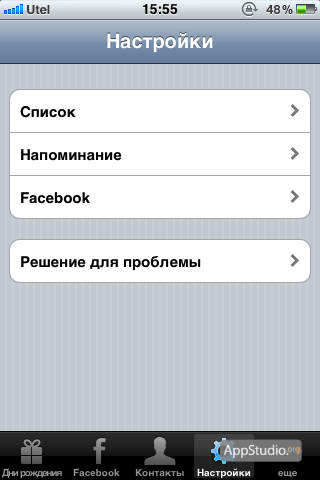
In the “more” tab, you can set up synchronization with the standard “calendar” application, set a password for the application and read help on using the application.
Once you have entered your birthday details and configured BirthdaysPro, the program will automatically notify you via local iOS notifications:

To update your birthday information, you will need to go into the app and sync your contacts.
The developers from Demodit GmbH implemented the idea of a birthday reminder well in their application, but it was not without its drawbacks. The application has a rather boring interface, as if the application was created only by programmers. And Russian iPhone, iPad and iPod Touch users will be upset by the poor translation into Russian. Perhaps the developers will pay more attention to Russian localization in the next update.
